- Guides, tutorials and docs
- Learning the Woovebox
- The very basics
- Quick start tutorial and video
- Tempo and BPM
- Tracks
- Patterns
- Live pattern recording
- Conditional triggering and modification
- Chords
- Arpeggios
- Scales and modes
- Genres
- Patches and Presets
- Sound design
- Paraphonic parts
- Multi-instrument mode
- Risers, fallers, sweeps & ear candy
- Live mode
- Song mode
- Full song writing
- Sampler & vocoder
- Sidechaining, gating, ducking and compression
- Mastering
- Lo-fi & vintage analog and digital emulation
- Randomization
- Hall effect sensor playing
- Advanced techniques
- Undo
- Boot modes
- MIDI, Sync and connecting other gear
- Remote control expander mode
- Wireless MIDI
- Battery and charging
- Hardware quirks and limitations
- Understanding DSP load
- Looking after your Woovebox
- Firmware updates
- Quick start tutorial and video
- Switch to the kick drum track
Switch to the kick drum track
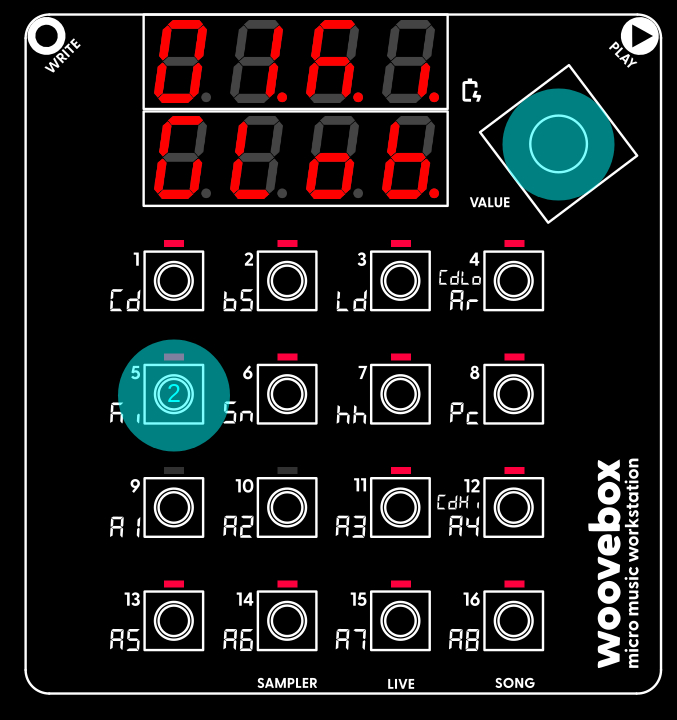
Let's program our first sounds.
Hold the value button and short-press the 5/Ki button. This switches to the kick drum (Ki) track. By default, it switches to pattern 01 of the track and shows the first page of the track; the sequencer ("SEq") page.
In the same way, you can switch to other tracks (value + short-press 1/Cd-13/A5), to the Sampler (value + short-press 14/A6/SAMPLER), to Live mode (value + short-press 15/A7/LIVE), or back to Song mode (value + short-press 16/A8/SONG) where we were before.
Now on the Ki track, playing key 1-16 will now sound variations of the currently selected kick drum patch.
If you don't like the current kick drums, you can select another preset on the patch ("Pach) page. To do so, turn the value knob to the right until you find the last page ("Pach"). Then, just like we did when setting the song's BPM before, hold one of the keys with lit up LEDs and turn they knob to select a different "setting" (preset). Kick presets live under the 5/Ki button, but you are free to select, say, a Lead (3/Ld) preset on the kick track if you wish. You may even randomize a brand new patch through the context menu. ("rand Pach")
Now return to track's sequencer("SEq") page. There is a convenient shortcut to the "Seq" page; on any other page than the "Seq" page, short-press the value knob. Short-press the value knob again to quickly go back to the page you came from. This short-cut allows you to quickly flip back and forth between the "Seq" page and some other page. Give it a try.
You may also be interested in...
- "What Is Love" (remake) song SYX (under Example songs and patches .SYX files)
The track makes liberal use of overlapping notes + legato for the voice line approximations.
- 11. ch.t2 Chorus Time 2 (under EFct (global song-wide multi-effects) page)
- Live Mode (under Cheat sheet)
Hold value and press 15/Live Use Live scene (mutes/unmutes/solos) in Sequencer / Track Edit mode.
- Song Mode (under Cheat sheet)
Use Fragment (mutes/unmutes/solos) in Sequencer / Track Edit mode.
- Songs (under The very basics)
To select a song to work on, hold play and press 1-16 to select Song 1-16.
- Guides, tutorials and docs
- Learning the Woovebox
- The very basics
- Quick start tutorial and video
- Tempo and BPM
- Tracks
- Patterns
- Live pattern recording
- Conditional triggering and modification
- Chords
- Arpeggios
- Scales and modes
- Genres
- Patches and Presets
- Sound design
- Paraphonic parts
- Multi-instrument mode
- Risers, fallers, sweeps & ear candy
- Live mode
- Song mode
- Full song writing
- Sampler & vocoder
- Sidechaining, gating, ducking and compression
- Mastering
- Lo-fi & vintage analog and digital emulation
- Randomization
- Hall effect sensor playing
- Advanced techniques
- Undo
- Boot modes
- MIDI, Sync and connecting other gear
- Remote control expander mode
- Wireless MIDI
- Battery and charging
- Hardware quirks and limitations
- Understanding DSP load
- Looking after your Woovebox
- Firmware updates