- Wooveconnect
- Setting up a MIDI connection
Setting up a MIDI connection
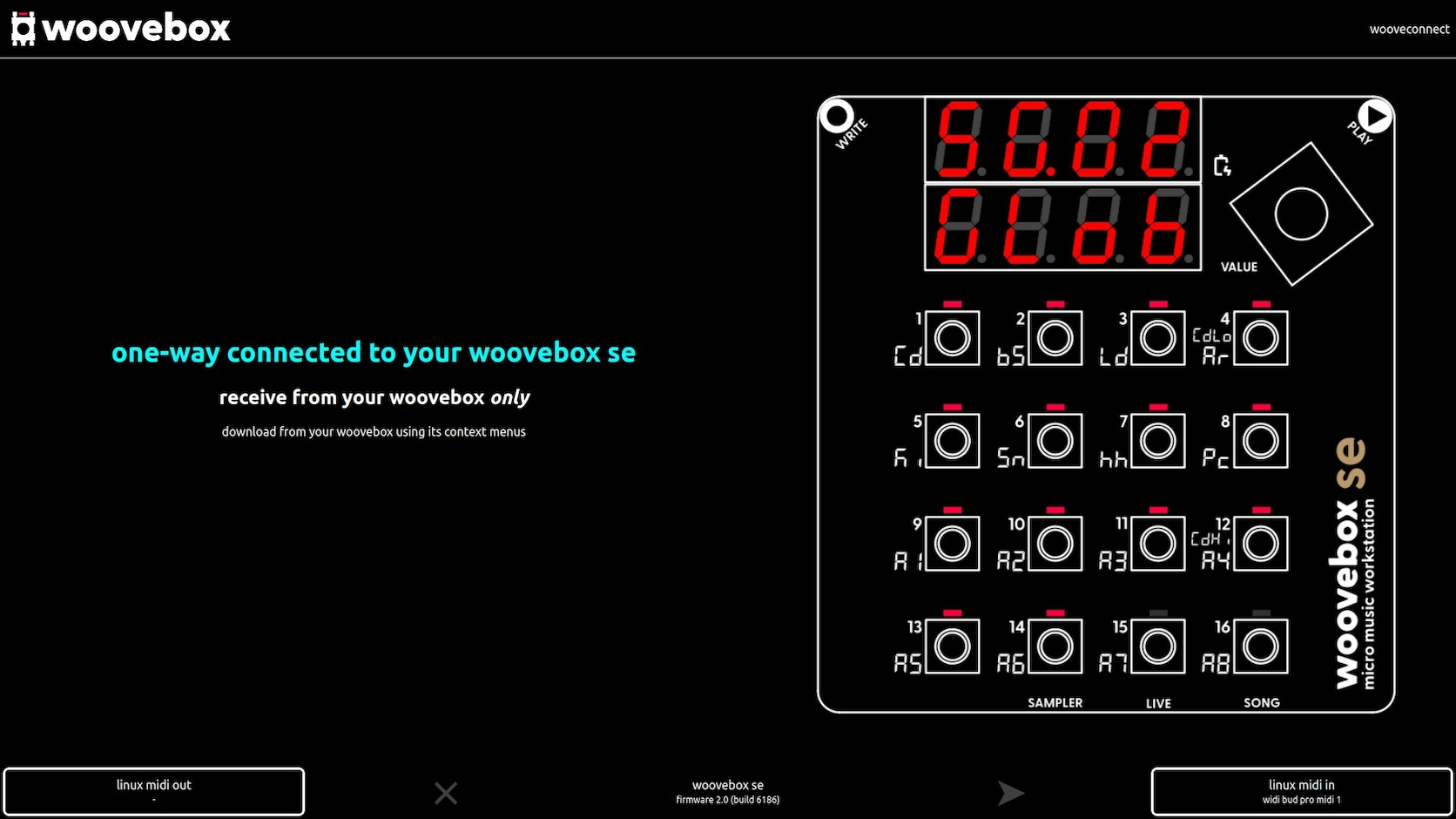
Wooveconnect works on any browser that supports WebMIDI. This includes Google Chrome, Microsoft Edge, Opera and Firefox. Please note that Wooveconnect does not work on any browser that use Apple's Safari engine (most iOS browsers) due to Apple's refusal to implement WebMIDI support.
WebMIDI access needs to be allowed/enabled in your browser for connect.woovebox.com. A permissions dialog usually pops up the first time you launch Wooveconnect. If it does not, try refreshing the site with SHIFT+CTRL/CMD+R, resetting permissions (typically by clicking/tapping the settings icon next to the URL in the address bar, or by going into your browser's settings, finding site settings under privacy/security settings, and changing the relevant permissions for connect.woovebox.com).
If using wireless MIDI, Wooveconnect will attempt to automatically detect your Woovebox and attach to the right ports. To manually select the input and/or output ports, click on the bottom right and left buttons respectively.
If you need to pair your Woovebox via Bluetooth, please see these instructions for various operating systems.
Wooveconnect can work in send-only (using one MIDI output), receive-only (using one MIDI input) or mixed bi-directional modes (using a wireless or physical MIDI input, in conjunction with another wireless of physical MIDI output).
Once established, bi-directional connections on firmware 3157+, are automatically protected against by packet loss. Furthermore, the port selection interface will disappear to make more room for other UI elements.
You may also be interested in...
- Method 2 (under Arpeggios)
If a sine wave is configured for the Pitch LFO with a depth of 2.0, the pitch will sweep the chord's note over two octaves.
- 2. LEvL oscillator output level (under Osc1 and Osc2 oscillator page)
- Set output volume (under Quick start tutorial and video)
Hold play and turn the value knob left or right to set the output volume to a comfortable level.
- Adding samples via Wooveconnect (under Sampler & vocoder)
If no sample kit is selected, the Woovebox will try to find the next available empty kit automatically.
- File formats (under Wooveconnect)
For maximum interoperability with other applications, DAWs and gear, your Woovebox uses two common file formats for everything.