Wooveconnect
- Support, guides & tutorials
- Wooveconnect
Wooveconnect runs in your browser or as an Android app, and transfers songs, samples, patches and firmware updates between your computer, tablet or phone and your Woovebox.
Setting up a MIDI connection
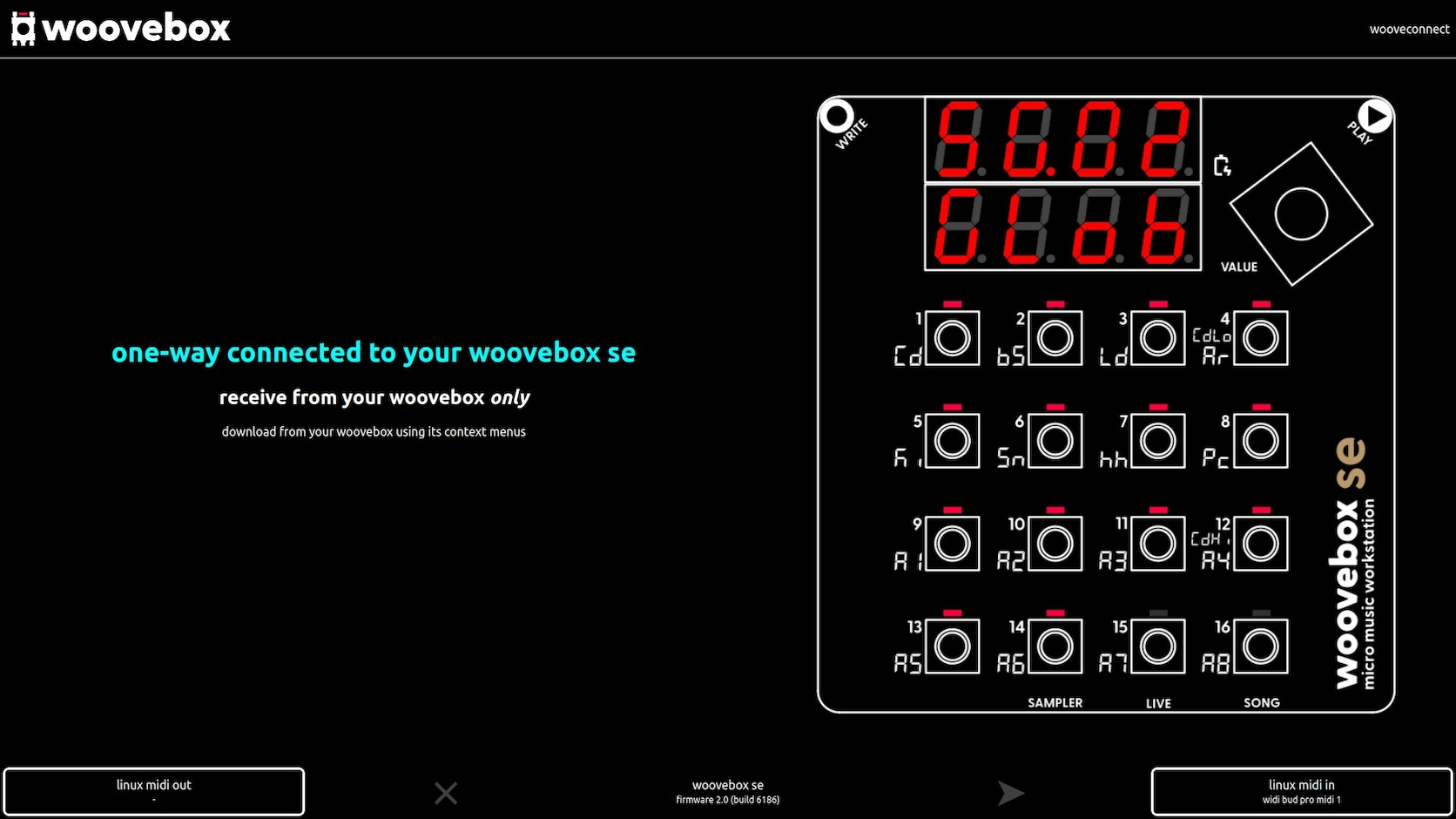
Wooveconnect works on any browser that supports WebMIDI. This includes Google Chrome, Microsoft Edge, Opera and Firefox. Please note that Wooveconnect does not work on any browser that use Apple's Safari engine (most iOS browsers) due to Apple's refusal to implement WebMIDI support.
WebMIDI access needs to be allowed/enabled in your browser for connect.woovebox.com. A permissions dialog usually pops up the first time you launch Wooveconnect. If it does not, try refreshing the site with SHIFT+CTRL/CMD+R, resetting permissions (typically by clicking/tapping the settings icon next to the URL in the address bar, or by going into your browser's settings, finding site settings under privacy/security settings, and changing the relevant permissions for connect.woovebox.com).
If using wireless MIDI, Wooveconnect will attempt to automatically detect your Woovebox and attach to the right ports. To manually select the input and/or output ports, click on the bottom right and left buttons respectively.
If you need to pair your Woovebox via Bluetooth, please see these instructions for various operating systems.
Wooveconnect can work in send-only (using one MIDI output), receive-only (using one MIDI input) or mixed bi-directional modes (using a wireless or physical MIDI input, in conjunction with another wireless of physical MIDI output).
Once established, bi-directional connections on firmware 3157+, are automatically protected against by packet loss. Furthermore, the port selection interface will disappear to make more room for other UI elements.
Using Wooveconnect once connected
Uploads are initiated by dragging and dropping .WAV, .AIFF or .SYX files into Wooveconnect. On devices with a touch screen, tapping the "connected" message will bring up a file dialog, allowing you to choose a file to upload.
Downloads (e.g. getting data from your Woovebox) such as .WAV mixes/stems, .MID files, .SYX backups of your songs, patches, etc. are initiated via the context menus on your Woovebox.
On landscape-rotated screens, additional device mirroring and automatic documentation lookup are available. On portrait-rotated screens, only the connection message and port selection interface is available. Therefore, if you are using a phone, you may wish to rotate it to landscape to avail of the increased information.
Stability vs speed
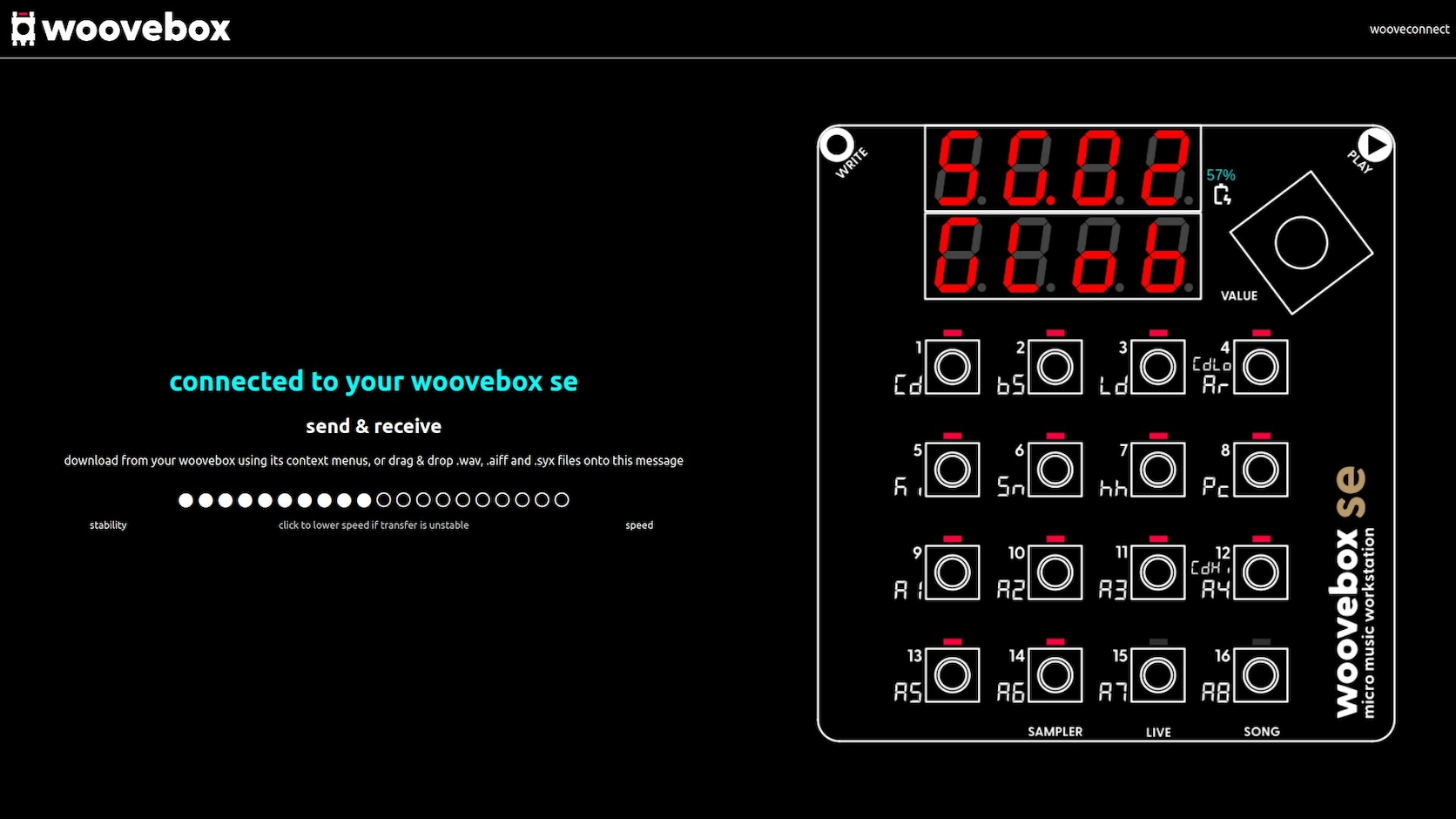
If you find bi-directional connections unstable when uploading data to your Woovebox, you can use the stability vs speed control to tradeoff throughput for stability.
And vice versa, if you have a very stable connection and wish to increase throughput, you may trade stability for increased speed.
If packet loss is detected on a bi-directional connection on firmware 3157+, this setting is automatically adjusted down in an attempt to enhance connection stability.
Your Woovebox can render your song to a MIDI file, as well as digital audio (either as a single .WAV file or as sixteen separate stems - dry or wet).
There are two ways in which song .SYX files can be restored to your Woovebox.
There are two ways in which sample kit .SYX files can be restored to your Woovebox.
You can backup any track's patch for later use.
You can restore any backed up patch to your Woovebox to any track,
You may add samples to sample kits, by simply dragging and dropping them into Wooveconnect.
To set the currently selected song's title (for file naming purposes), press T or tap/click at the top of the screen in portrait mode.
For maximum interoperability with other applications, DAWs and gear, your Woovebox uses two common file formats for everything.
You may also be interested in...
- Adding samples via Wooveconnect (under Sampler & vocoder)
Any samples you add to your Woovebox are automatically appended as a slice to the currently (or last) selected sample kit.
- Firmware SYX (under Firmware updates)
- Turning off Wooveconnect CC messages (under MIDI, Sync and connecting other gear)
Device mirroring is off by default, if the device was not booted up with BLE enabled.
- Android (under Pairing your Woovebox)
Woovebox Wooveconnect for Android works on Android 9+.
- Launch Wooveconnect
Manage songs, samples, audio stems, firmware updates and more through Wooveconnect.