- Guides, tutorials and docs
- Learning the Woovebox
- The very basics
- Quick start tutorial and video
- Tempo and BPM
- Tracks
- Patterns
- Live pattern recording
- Conditional triggering and modification
- Chords
- Arpeggios
- Scales and modes
- Genres
- Patches and Presets
- Sound design
- Paraphonic parts
- Multi-instrument mode
- Risers, fallers, sweeps & ear candy
- Live mode
- Song mode
- Full song writing
- Sampler & vocoder
- Sidechaining, gating, ducking and compression
- Mastering
- Lo-fi & vintage analog and digital emulation
- Randomization
- Hall effect sensor playing
- Advanced techniques
- Undo
- Boot modes
- MIDI, Sync and connecting other gear
- Remote control expander mode
- Wireless MIDI over Bluetooth
- Battery and charging
- Hardware quirks and limitations
- Understanding DSP load
- Looking after your Woovebox
- Firmware updates
- The very basics
- Tracks
Tracks
Your Woovebox allows you to work with 16 tracks per song. A track can be thought of as a member of a band or orchestra. This "member" will be in charge of one of 16 instruments/synthesizers (for example a bass or synthesizer lead), or in charge of a sample kit (for example a drum kit, or a number of pre-defined vocal chant samples, etc.). With one exception, all tracks are monophonic (meaning they can only sound one note at a time) or paraphonic (meaning they can sound multiple notes at a time, starting at the same time).
The one exception is the chord ("Cd") track. It is the only track that is 4-voice polyphonic, allowing for complex chords. The 16 tracks of your Woovebox are helpfully labeled on the front of the device, to the left to each 1-16 key. Their fixed designations are;
- "Cd" / "chord"; must be used for chord progressions, and is the only track that is 4-voice polyphonic
- "bs" / "bass"; suggested use for basslines
- "Ld" / "lead"; suggested use for lead melodies
- "Ar" / "arpeggio"; suggested use for arpeggios
- "Ki" / "kick"; suggested use for synthesized kickdrums
- "Sn" / "snare"; suggested use for synthesized snares
- "hh" / "hi-hat"; suggested use for synthesized hi-hats
- "Pc" / "percussion"; suggested use for general percussion such as a crash cymbal or synthesized clap
- "A1" / "all-purpose/auxiliary 1"; anything extra you might need in your song
- "A2" / "all-purpose/auxiliary 2"; anything extra you might need in your song
- "A3" / "all-purpose/auxiliary 3"; anything extra you might need in your song
- "A4" / "all-purpose/auxiliary 4"; anything extra you might need in your song
- "A5" / "all-purpose/auxiliary 5"; anything extra you might need in your song
- "A6" / "all-purpose/auxiliary 6"; anything extra you might need in your song
- "A7" / "all-purpose/auxiliary 7"; anything extra you might need in your song
- "A8" / "all-purpose/auxiliary 8"; anything extra you might need in your song
With the exception of the Cd track, all tracks are interchangeable and their behavior or role in your song can be re-assigned. Or in other words, the designations for all tracks (except Cd) are merely "serving suggestions"; you do not have to put a hi-hat on the hh track if you don't want to, and you can reconfigure the track's behavior if needed. So, if you wish, you can put a bass or arpeggio on the hh track instead.
Selecting track 1 through 16 (Cd through A8) for editing, is done by holding down the value knob and performing a long press on the desired button corresponding to the track. Alternatively, for selecting track 1 through 13 (Cd through A5) a short press can be used as well (note that a short press on A6, A7, or A8 invokes the Sampler, Live Mode or Song Mode respectively, rather than switching to the A6/A7/A8 tracks, therefore A6/A7/A8 are only accessible via a long-press).
Tracks may be configured to play real-time synthesized sounds, play samples, modify incoming audio, modify the delay buffers, or may be silent altogether (for example when driving other external music gear through MIDI).
Tracks may also be configured to follow the playing chord ("Cd" track) chord, or adapt to the chosen key/scale.
Lastly, please note that DSP resource limitations may start to apply if A6, A7 and A8 have audio playing at the same time as Cd through A5.
Pages
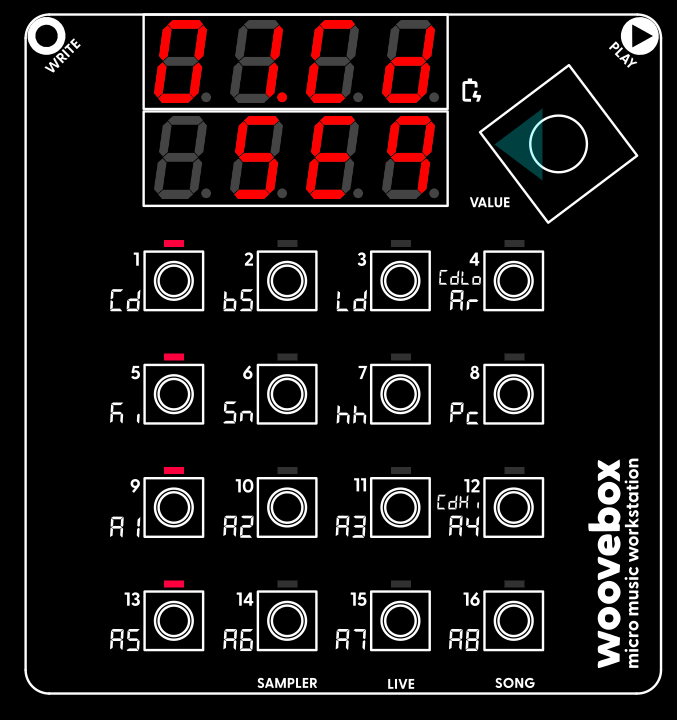
Each track has multiple pages, where different aspects of the track can be modified. These pages are accessed by turning the value knob left or right. Turning the value knob to the right will scroll through the other pages, covering everything from sound design to side chaining and patch presets.
Sequencer
The "left-most" page is always the Sequencer ("Seq") page, where you can edit the steps of the currently selected pattern. This is the most important page where a pattern's steps can be modified in detail. This page shows which steps currently have notes assigned to them via the LED grid, whereas most other pages show which 1-16 buttons have parameters behind them that you can modify.
Note that in pages other than the Sequencer ("Seq") pages, holding down write temporarily reveals which steps currently have notes assigned to them, as if you were on the Sequencer ("Seq") page. Letting go of write will once again show which 1-16 buttons have parameters behind them that you can modify.
Patch (and selecting presets)
The "right-most" page is the Patch ("Pach") page, where you can select preset patches and - through the context menu - perform things like backing up patches, or copying them to other tracks.
Holding any button with lit up LED and then turning the value knob, will load a preset. Note that you can, for example, load a Ki (kick category) patch onto, say your 3/Ld/Lead track if you so wish.
Auditioning
Where applicable, pressing the 1-16 buttons will sound the instrument of the current (or last) selected track. For example, if the current (or last) selected track was the lead (Ld) track, pressing 1-16 will allow you to play the lead sound. You can audition tracks like this in track editing mode, as well as in Song mode.
However, note that there is a subtle, but important difference in the way the sound is triggered, depending on what you are editing in the interface. The difference is the following;
- If you are on the Sequencer page ("Seq") of a track, notes will sound immediately as soon as you press 1-16. As soon as you release the pressed 1-16 key, the note will stop sounding. This behavior is much like pressing the key on a piano, and is the best way to jam along with your song or come up with riffs, melodies and motifs. This behavior is also identical to playing in Live mode.
- Everywhere else, notes will only sound once you release (let go) of 1-16, and will play for the duration of the programming note length (set by holding write and turning the value knob). This behavior may feel "laggy" when trying to jam along with your composition, but is useful when combined with changing parameters when, for example, sound designing a patch. Note also, that if you have the programming note length set to "0.St" (zero length), then any patch that has an attack and decay level of 0 will not sound anything at all (as the step/note length is applied to the sustain component only).
TIP: While editing a track, you can quickly switch between the Sequencer page ("Seq") and another page by pressing the value knob.
You may also be interested in...
- Set song BPM (under Quick start tutorial and video)
In this case, the BPM setting lives under the 1/Cd button in Song (Global/"Glob") mode.
- 16 x 16 x 16 x 16 (under The very basics)
Many other devices swap this, and often give you a number of tracks per pattern.
- Program a bassline (under Quick start tutorial and video)
You may also notice the chord track faintly playing in the background every time you hit a bass note on the 1-16 keys.
- Behaviors and Automation (under Fragments; arranging and building your song)
'Fad.O' (fade out automation); fade out the track in whole or partially.
- Patches and presets (under Guides, tutorials and docs)
Similarly, you can, for example, use any of the lead presets on the chord track and vice-versa.
- Guides, tutorials and docs
- Learning the Woovebox
- The very basics
- Quick start tutorial and video
- Tempo and BPM
- Tracks
- Patterns
- Live pattern recording
- Conditional triggering and modification
- Chords
- Arpeggios
- Scales and modes
- Genres
- Patches and Presets
- Sound design
- Paraphonic parts
- Multi-instrument mode
- Risers, fallers, sweeps & ear candy
- Live mode
- Song mode
- Full song writing
- Sampler & vocoder
- Sidechaining, gating, ducking and compression
- Mastering
- Lo-fi & vintage analog and digital emulation
- Randomization
- Hall effect sensor playing
- Advanced techniques
- Undo
- Boot modes
- MIDI, Sync and connecting other gear
- Remote control expander mode
- Wireless MIDI over Bluetooth
- Battery and charging
- Hardware quirks and limitations
- Understanding DSP load
- Looking after your Woovebox
- Firmware updates